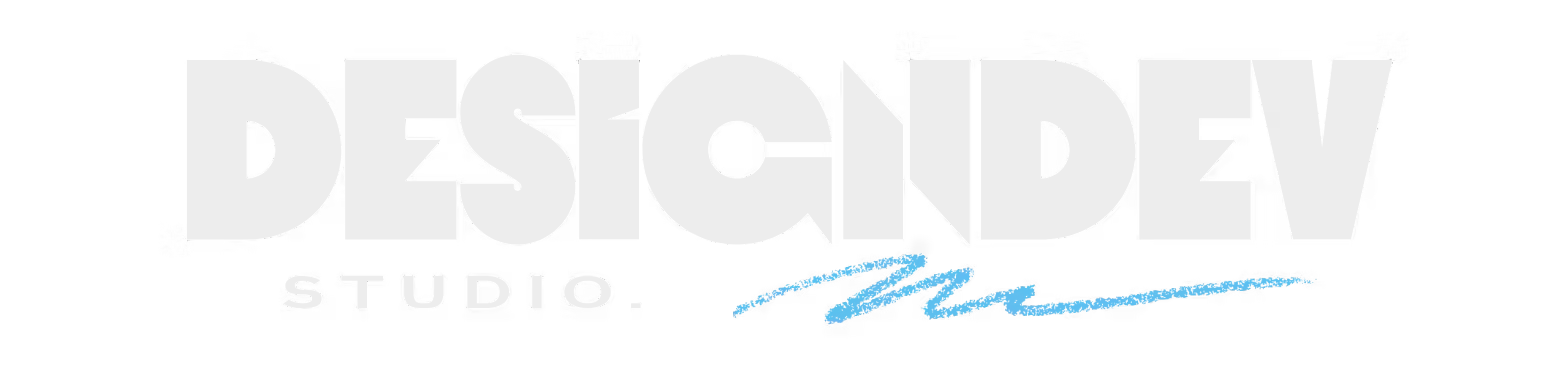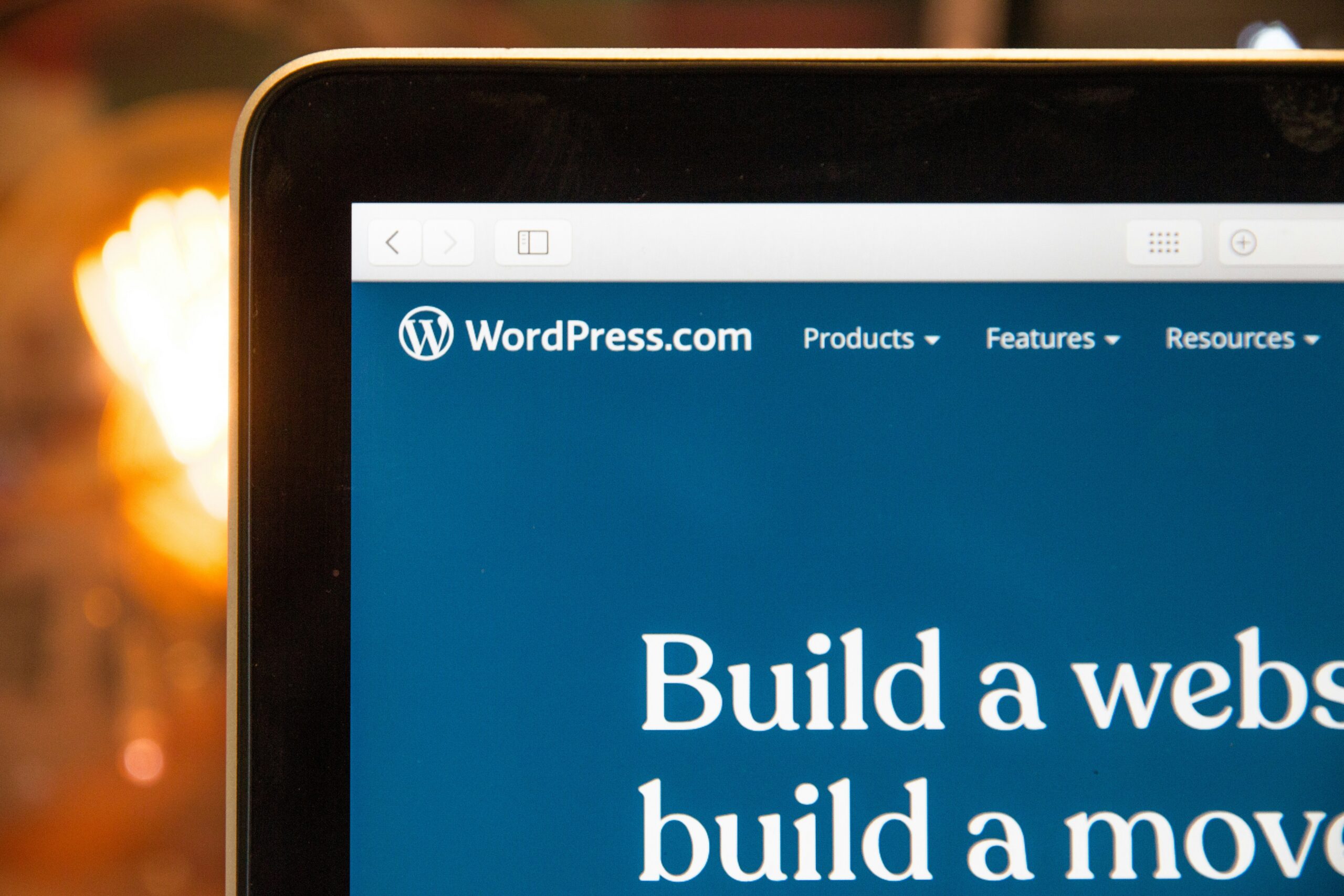Creating a website can be daunting, but with the right tools, you can host your WordPress site for free! In this guide, we’ll walk you through hosting your WordPress website using Infinityfree.com, the fastest free web hosting service with 99.9% uptime, unlimited websites, no ads, and the option to use a free domain or your own third-party domain.
Why Choose Infinity Free?
InfinityFree.com is known for being the fastest free web hosting service, making it an excellent choice for hosting your WordPress website. It offers:
- Fast Performance. Enjoy quick loading times for your website.
- 99.9% Uptime Guarantee. Ensures your website is almost always available.
- Unlimited Website Hosting. Host multiple websites under one account.
- Completely Free Service. No hidden fees, completely free to use.
- No Ads. Your websites are ad-free, providing a professional look.
- Domain Options. Choose a free subdomain or use your own third-party domain.
Step-by-Step Guide
Step 1: Register on InfinityFree.com
- Visit InfinityFree.com to start the registration process.
- Click on the “Register button”, located at the top right or center of the screen.
- Fill in your email and create a password. Make sure to note down your password as you will need it later for logging in.
Step 2: Create Your Account
- Ignore the ads that may appear and proceed by clicking on “Create Account.”
- You can create up to three accounts, but one is sufficient for hosting multiple websites.
- Skip the pricing packages and select the free package, which is more than adequate for most users.
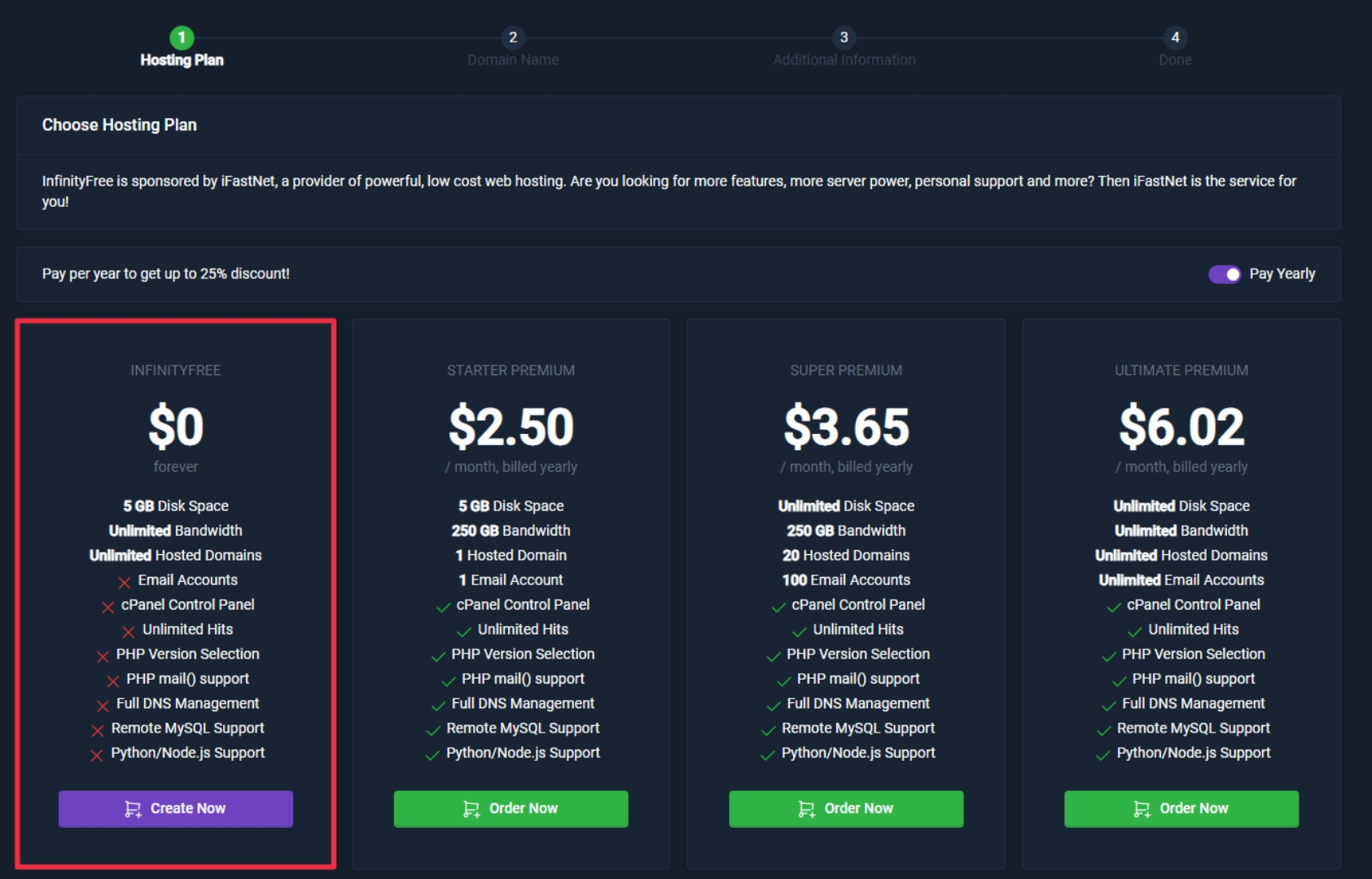
Step 3: Choose Your Domain
- Select between a free subdomain or a custom domain. A subdomain is provided at no cost, whereas a custom domain can be purchased from providers like Hostinger, GoDaddy, or Namecheap.
- For a subdomain, choose an available extension like .000.pe.
- Check the availability of your chosen domain name and then click on “Create Account.”
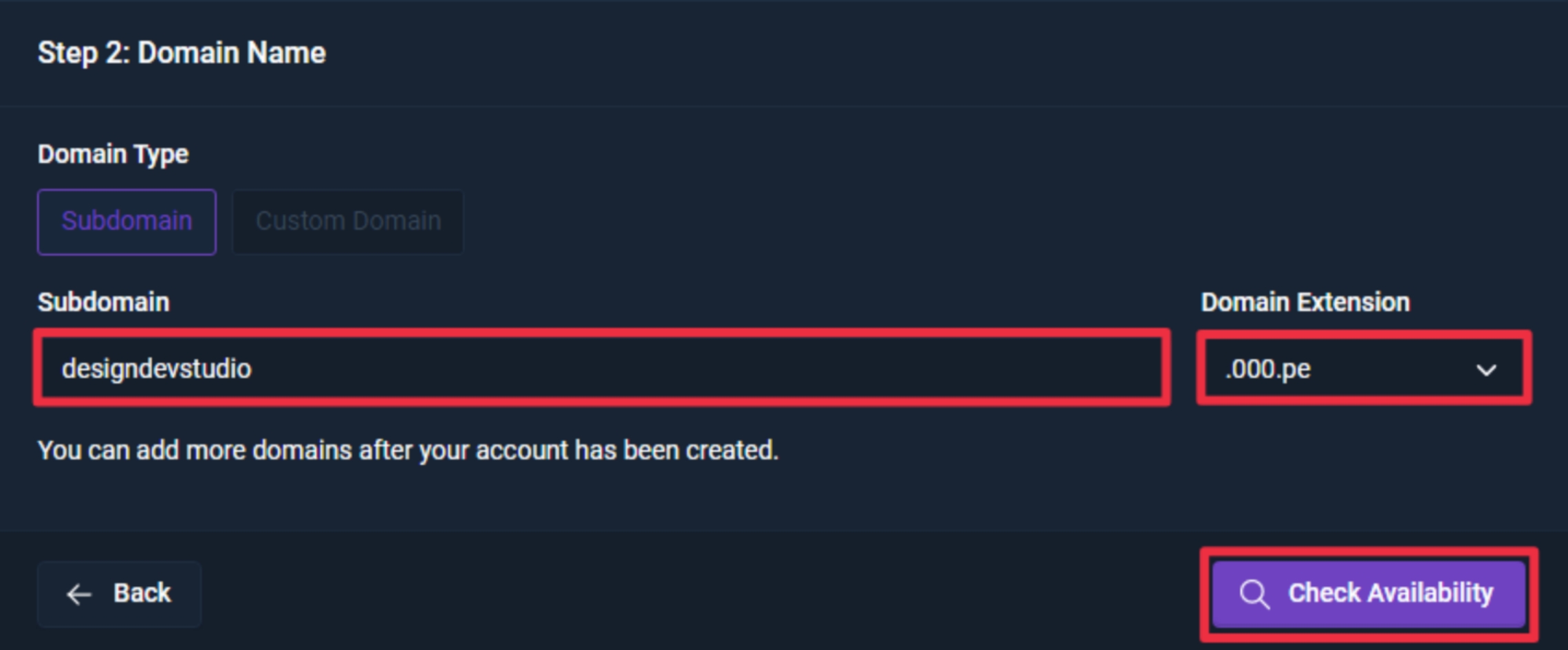
Step 4: Install WordPress
- Once your account is set up, scroll down to the Software section and find “Softaculous Apps Installer.”
- Click on “Install WordPress” to begin the installation process.
- Configure the WordPress Installation:
- Site Settings: Enter your website name and tagline (these can be changed later).
- Admin Account: Change the default admin username and password to something secure and note them down for future reference.
- Click on “Install” and wait for the installation to complete. Once done, your site will be live and ready to use!
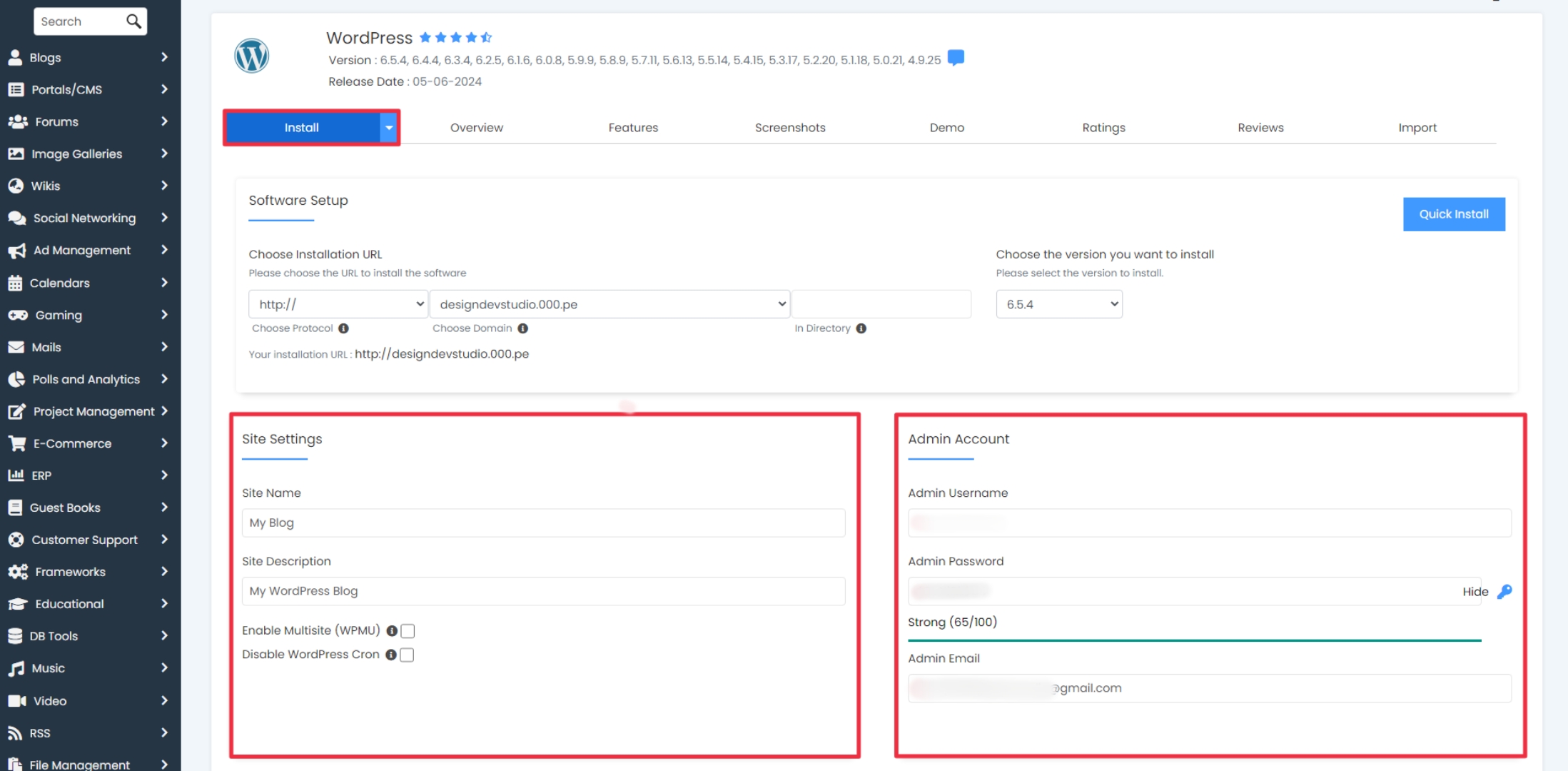
Step 5: Access Your Site
- View your site by entering your chosen domain into the URL bar of your browser.
- Access your WordPress dashboard by adding /wp-admin at the end of your domain (e.g yourdomain.com/wp-admin). This is where you can manage and customize your website.
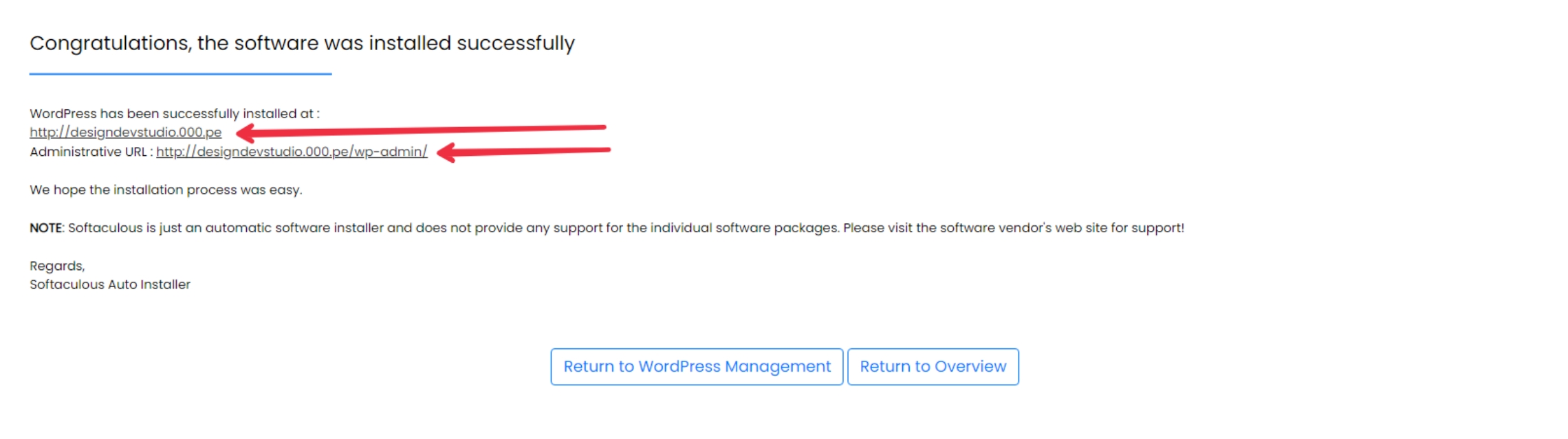
Additional Tips
After setting up your WordPress site, consider adding a free SSL certificate to secure your site and protect visitor data. You can also explore adding a custom domain for a more professional appearance. InfinityFree.com provides easy-to-follow instructions for these features.
By following these detailed steps, you can have your WordPress website up and running quickly and completely free. InfinityFree.com offers a fantastic platform for startups, small businesses, and individuals looking to create a professional online presence without incurring costs. Stay tuned for more guides and tips on optimizing your website for performance and search engine visibility. Happy hosting!